How to Update Plugins in the WordPress Dashboard
a step-by-step guide
Updating plugins in WordPress is essential to maintaining and managing a healthy website. When a plugin is outdated, it will leave security vulnerabilities that are commonly exploited by cyber terrorists or hackers. So what’s the best defence? Keep those plugins updated as much as possible. In the following article, I will show you simple step-by-step instructions on updating your website’s plugins.
STEP 1. Access your WordPress Dashboard
Once logged into your WordPress Dashboard, hover your cursor over the “plugins” tab on the left-hand side menu. Then, select the “installed plugins” tab.

STEP 2. Select And update your plugins
Once you are on the plugins page in the WP (WordPress) dashboard, you will see all of the installed plugins for your website. Plugins that require updating will have a yellow bar indicating a new version is available. Hover and select the “update now” link. The selected plugin will then start updating. During the update, it is best to stay on this page to avoid upload errors.
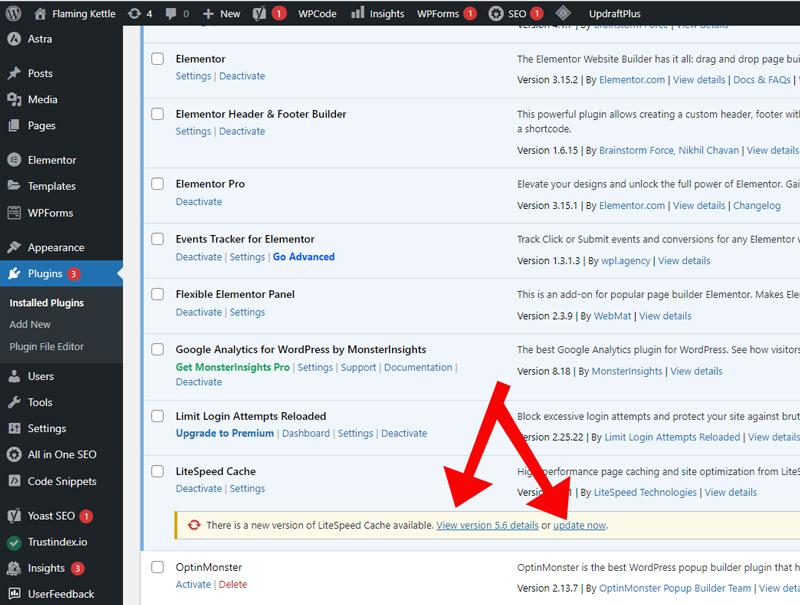
STEP 3. Updating more complex plugins
Not all plugins are created equally. Some plugins are much more complex than others, such as the “Elementor” plugin, seen in the image below. Elementor is used to build professional websites and, as such, hosts a multitude of tools and options. These more elaborate plugins require much larger and more complicated updates. WordPress will prompt you to back up your website before updating such plugins due to potential incompatibility issues; this is a best practice we recommend.
If you want to learn how to update your WordPress site, please see our Backing up a WordPress Website article here. Once backed up, select the update now option like any regular plugin.
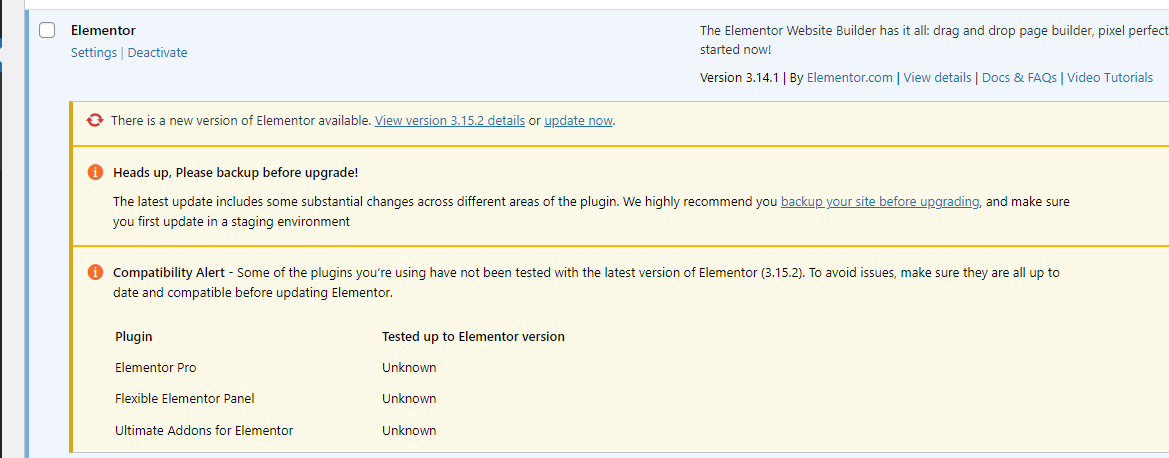
Notifications for plugin updates
Websites built on WordPress have the option to send notifications to a nominated email account. If you are self-managing your site, make sure your web design team point these notifications to your account so that you can keep on top of those update.
Here at Flaming Kettle, we set up notifications to automatically prompt our clients to any plugins that require updating. Alternatively, Flaming Kettle offer website management plans that include plugin updates and many more essential practices to keep your website healthy and functional. Please see our Website Management page for more information.